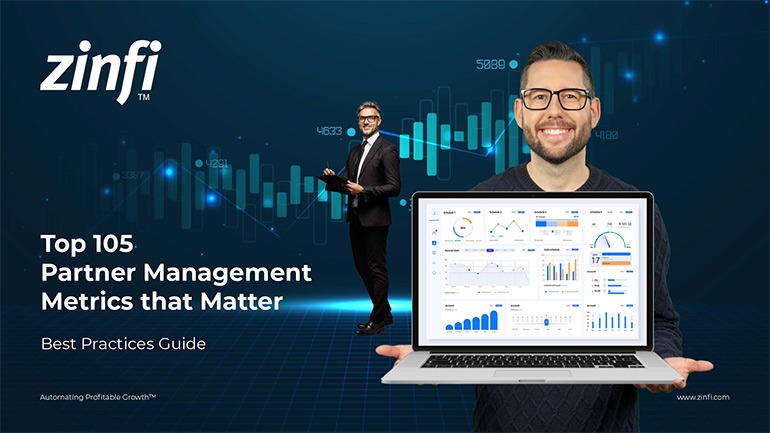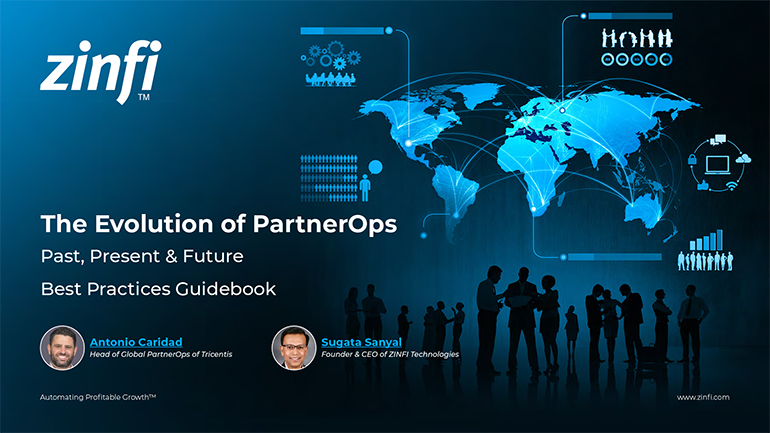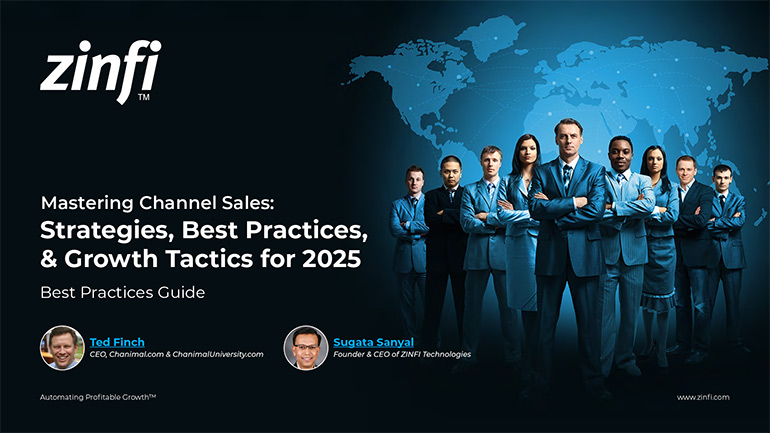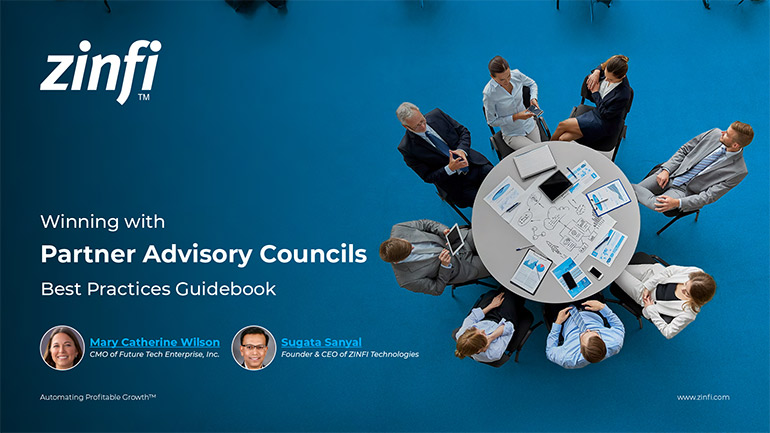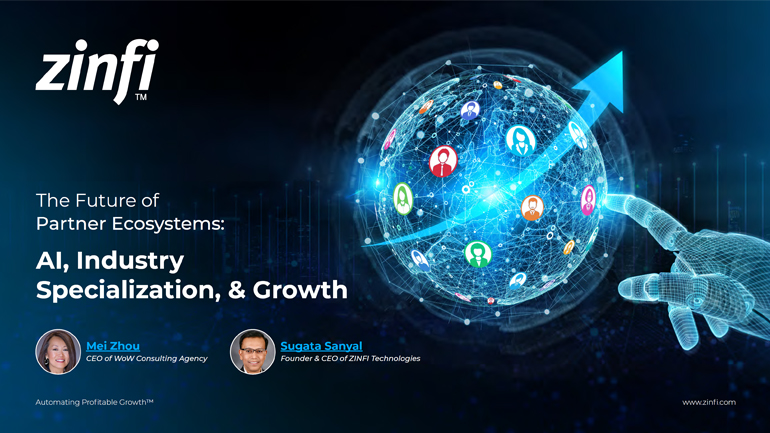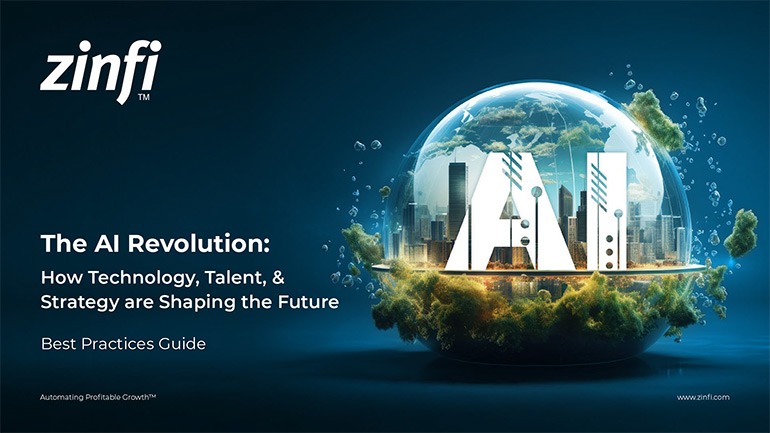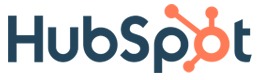License Management
Introduction
ZINFI UPM’s adaptive Software as a Service (aSaaS) is a license-based web platform where UPM is provided on a subscription basis, hosted in a central location, and typically accessed via a web browser. ZINFI provides licenses to clients based on partners accessing ZINFI’s UPM aSaaS platform.
Definition of the word “Partners” in “Partner Bands” related to any license band is defined as follows:
The word “Partners” refers to unique partner accounts (UPA). Each UPA is determined by their email domain, e.g., @partner.com and each UPA can have unlimited users under that email domain of @partner.com. However, if a Client has licensed up to a certain partner band then at any moment the total number of UPAs having “access rights” to the Portal on an annual basis cannot exceed the licensed partner band. ZINFI will notify the Client on a monthly basis the total UPAs that have access right to the Portal, and Client has the right to remove access of any UPA to keep the total UPAs accessing the Portal and stay within the licensed band.
Important Notes:
- For example – If a Client has licensed up to 100 Partners band then on an annual basis no more than 100 UPAs can access the UPM platform.
- Clarification – If a Client has licensed up to 100 Partners band and assigned access rights to 100 UPAs then for licensing purposes, ZINFI would consider all 100 UPAs have access rights, independent of the fact a great portion of them may not ever access the Portal at all. Client will have to manage this access right proactively to make sure at any time no more than 100 UPAs have access to the Portal under the “100 Partners” licensed band. Client does have the right to replace one UPA with another UPA to remain within the 100 UPA limit in this case.
- Upgrade to the next partner band can be done by signing an addendum to the Unified Partner Management (UPM) Subscription Order Form executed by ZINFI and Client (“Order Form”). Both parties must agree in writing for such an increase.
- For example – if the total number of UPAs who need to access the Portal during the term of this agreement exceeds from 100 partners to 101 partners, then both parties must sign an addendum in upgrading the license band from 100 to the next available license band, for example 250, or to another authorized level
- Downgrade to a lower partner band is not available during the term of the agreement.
Partner Users and Unique Partner Accounts
Approved users with login credentials who logs in to ZINFI’s UPM platform is a UPM user. Users, such as Client’s sales representatives and channel marketing managers are primarily considered as Internal Users and are mapped to the Client Account. Partner Users, i.e., channel partners and channel partner administrators are mapped to respective Unique Partner Accounts that represent unique partner organizations.
Every user of the UPM platform is provided with a user account. Each partner user belongs to a unique Partner Account. The following diagram illustrates the hierarchy between Client and Partner Accounts:
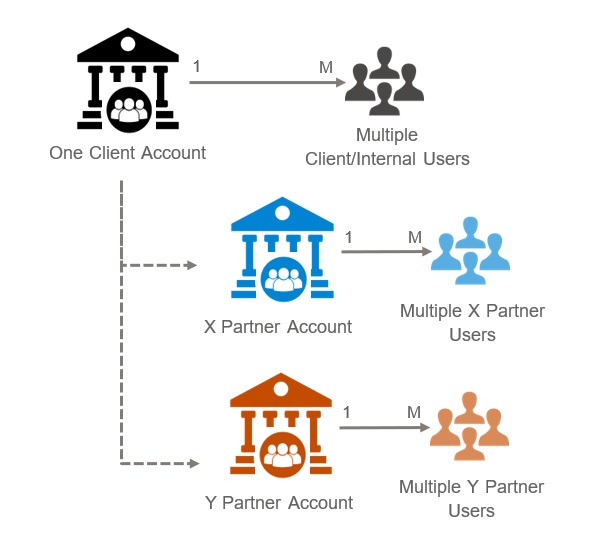
In the above diagram, we have a single Client Account (@client.com) having two associated Partner Accounts (X and Y), determined by their email domain, e.g., @client.com, @xpartner.com, @xpartner.de, @ypartner.com, and each account can have unlimited approved users under their respective email domains of @client.com, @xpartner.com, @xpartner.de and @ypartner.com.
To understand the actual numbers, we will follow up with the table provided below:
Unique Account Approved |
Unique Email Domain |
No. of Users |
License Consumed |
Parent/Client Account |
@client.com. |
5 |
None |
X Partner US Account |
@xpartner.com |
3 |
1 |
X Partner German Account |
@xpartner.de |
2 |
1 |
Y partner Account |
@ypartner.com |
1 |
1 |
Z partner Account |
@zpartner.com |
0 |
1 |
Total number of licenses consumed |
4 |
||
Assigning Licenses to Partner Accounts
The following scenarios describe three ways a license can be assigned to a specific partner account.
- License Provisioning by Client Admin – Once the Client has created a Partner Account, Client can assign a license to a Unique Partner Account.
- License Provisioning Through User Registration – Partner users can directly provide their details through the Partner Signup Form provided via Client’s UPM portal and on a successful match with a pre-licensed Unique Partner Account, the Partner User is auto approved and can access the client UPM instance.
- Licensing Provisioning via Single-Sign-On (SSO) – Partner users can be registered via SSO, and on a successful match with a pre-licensed Unique Partner Account, the Partner User is auto approved and can access the client UPM instance.
How to Create Accounts & Activate License
Viewing, Creating, and Activating Partner Accounts
View Partner Account Details
- Navigate to Partners -> Partner Accounts to View the Partner Accounts List, which includes the respective License Status for each UPA (highlighted in blue border).
-
Click on the Account Name of the Partner Account listing to see the Partner Account Details.
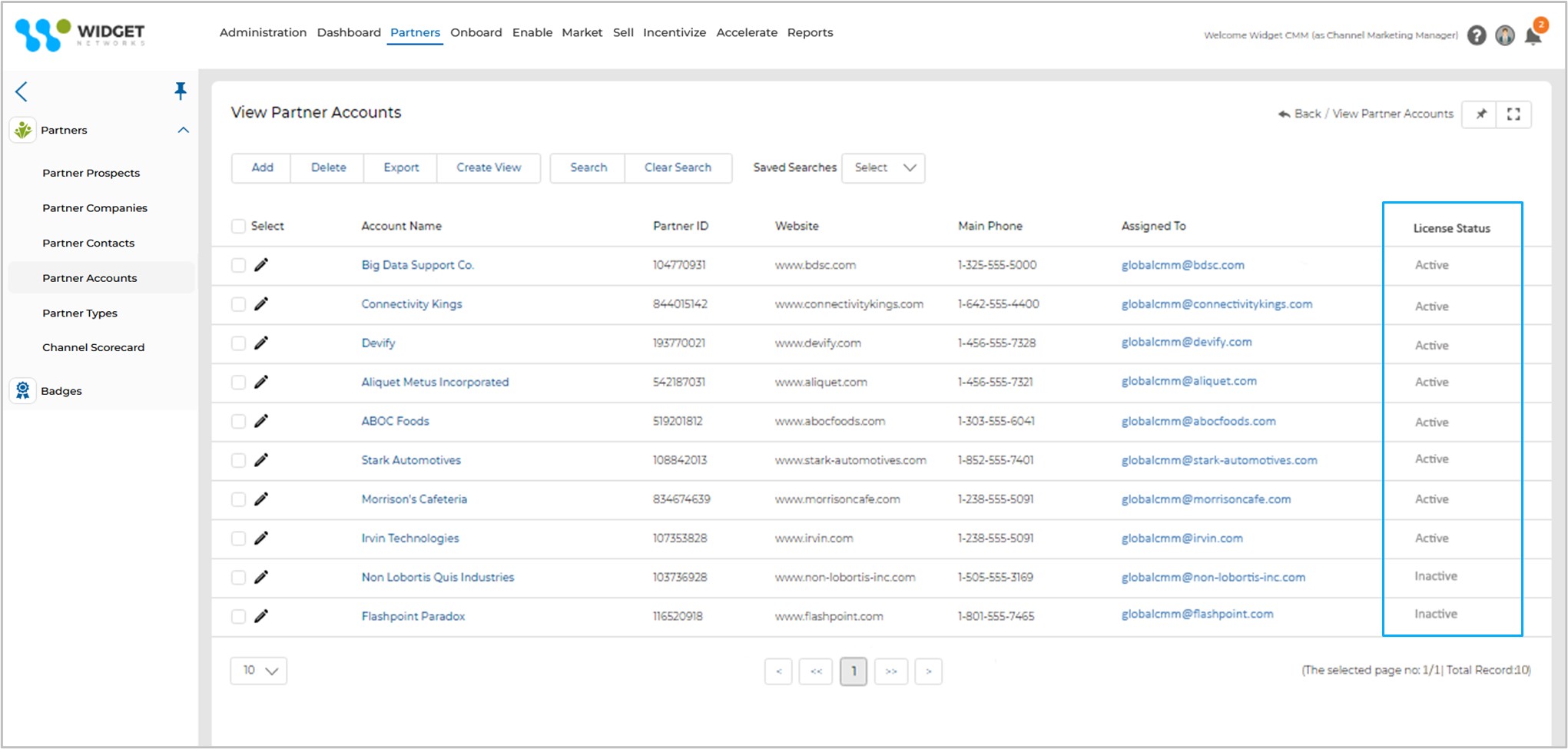
-
Once you land in the View Partner Account details page, you will see the detailed view, such as:

- The License Management History of the specific Partner Account related list provides historical data of License Status updates by respective users along with the date of such action.
Add Partner Account
-
The “Add/Edit a Partner Account” page provides the form to add/edit the details of the Partner Account and update the License Status.
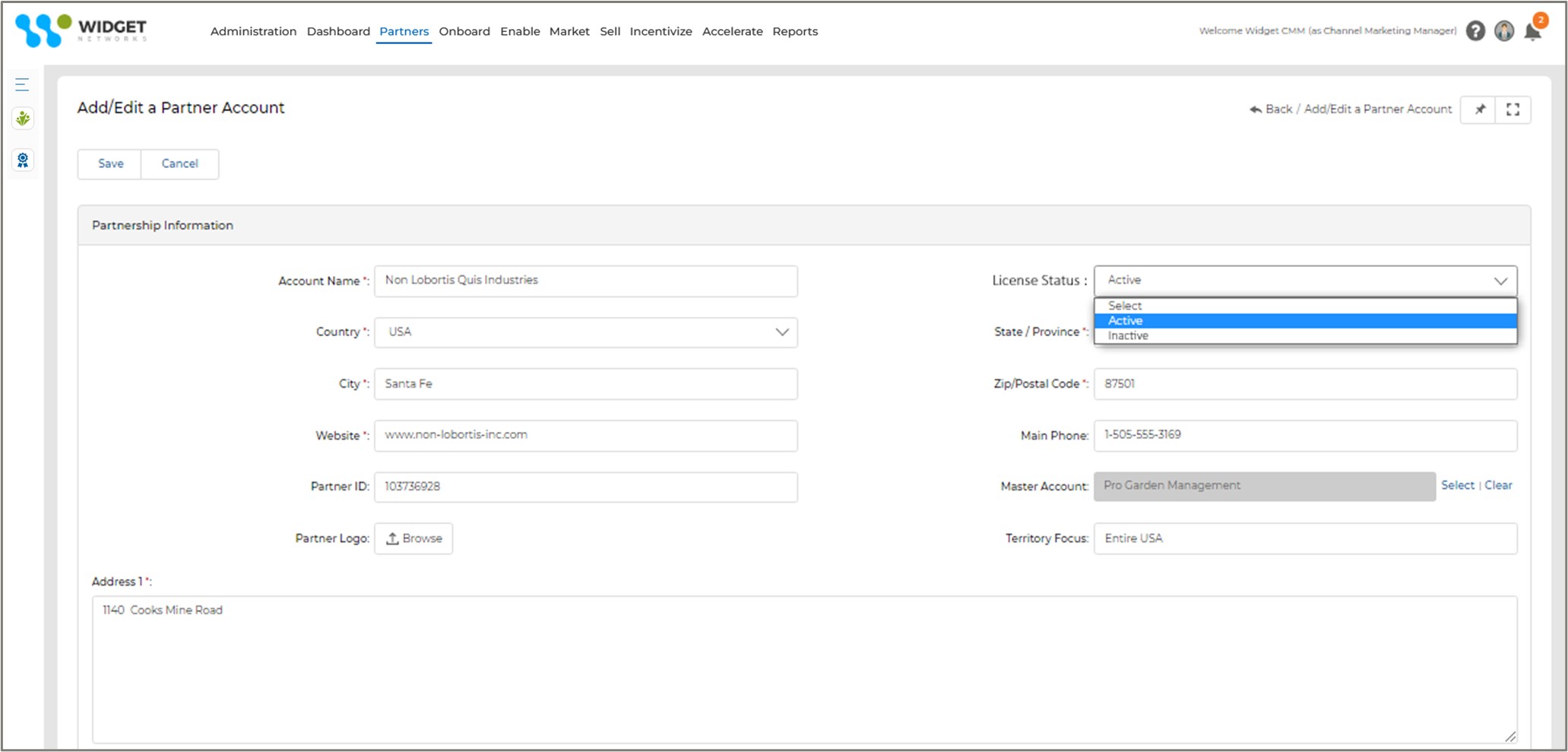
Activate License for Partner Account
-
To Activate the License, select Activate from the License Status List and click Save:
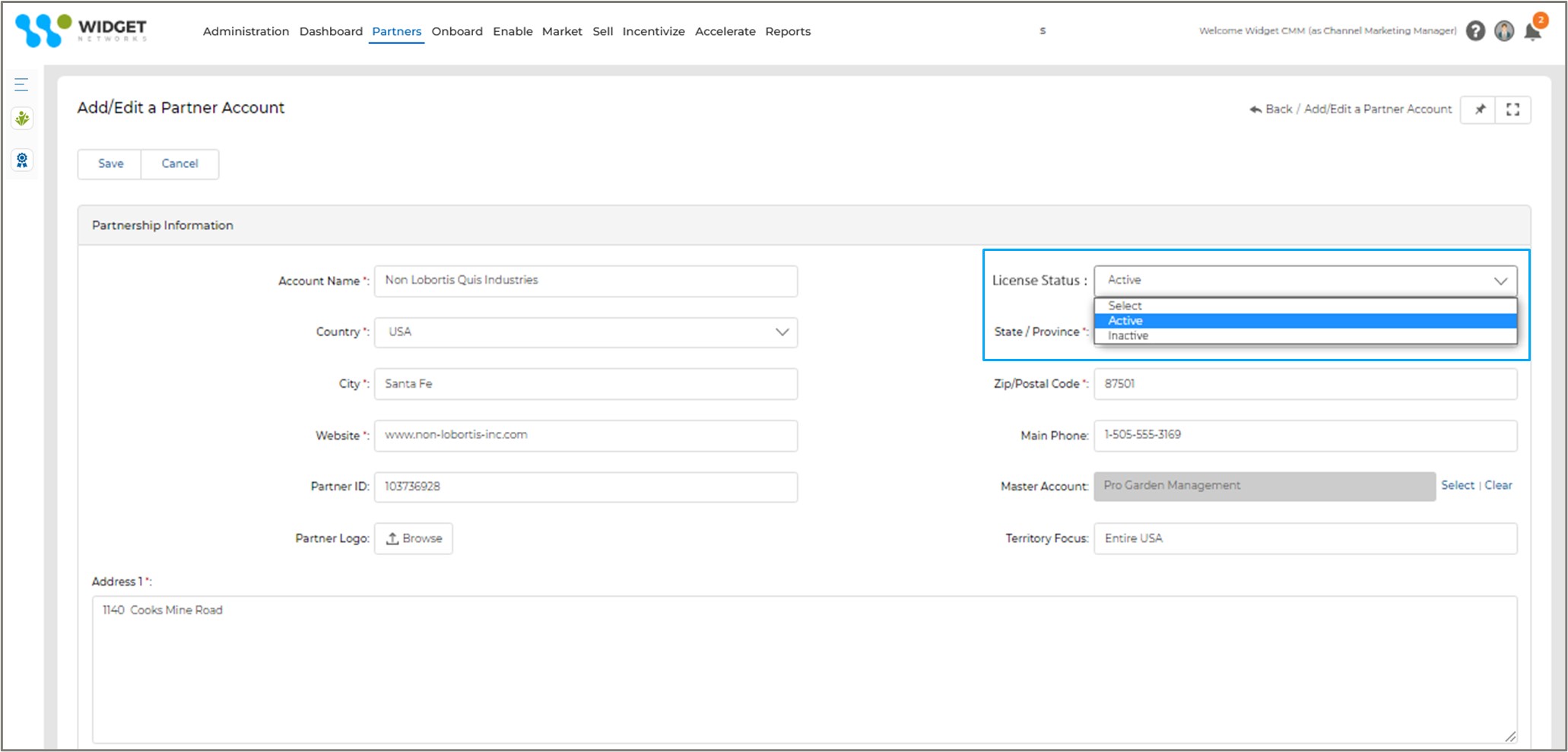
- Similarly, to deactivate the License Status, edit the Partner Account and select Inactive and click Save. Such user action of Activating/Deactivating the License Status is captured and logged to be displayed in the License Status History related list.
Calculating License Bands
License Bands can be calculated from the View Partner Accounts list page through the following steps:
-
Select the “Licensed Partner Accounts/Active” Saved Search to display the UPAs that are Active and contribute to the calculation of License Band as Active Partner Accounts.
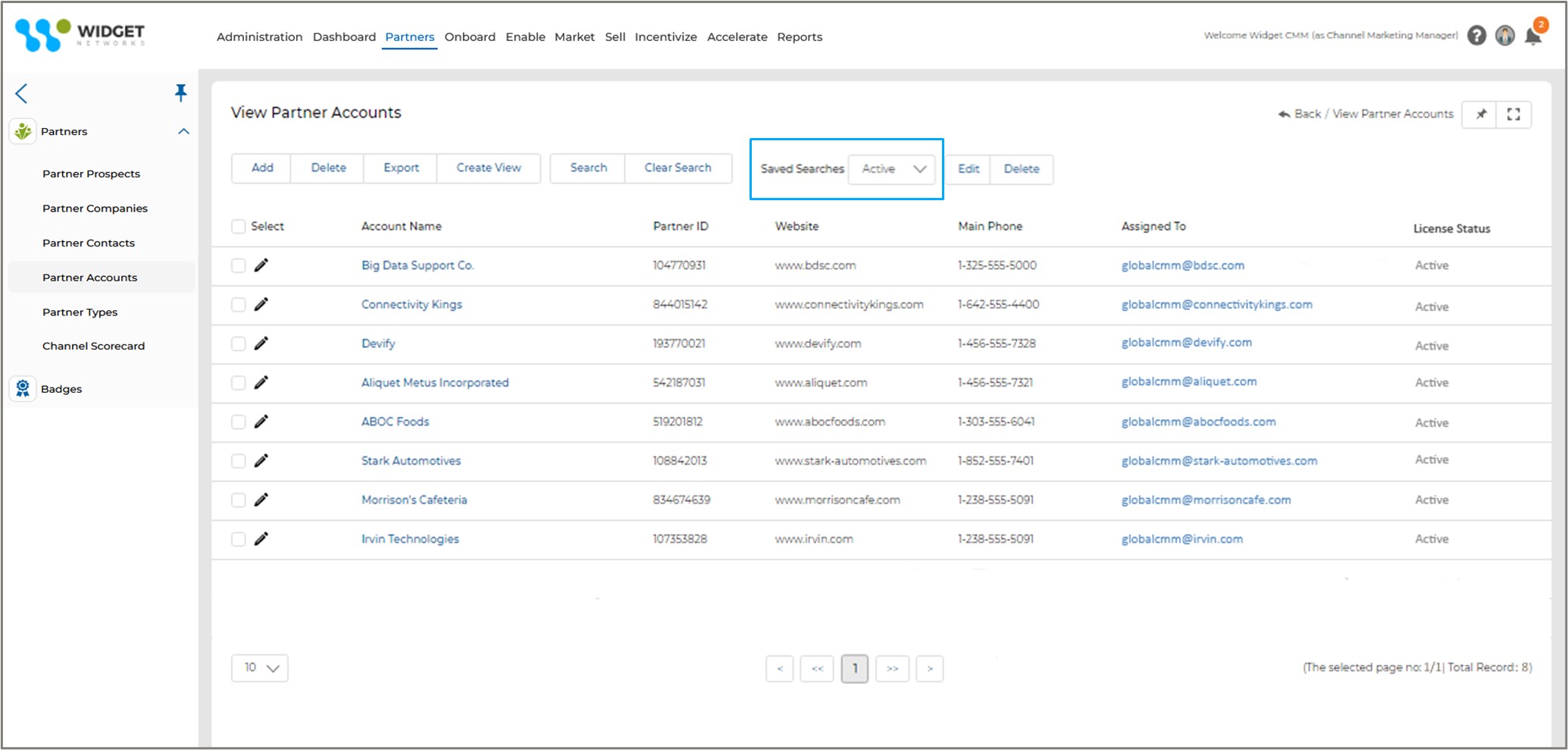
Calculate the Active Partner Accounts per the Filtered List of License Status Active Accounts. In the above example, we have eight (8) Unique Partner Accounts with License Status set to Active:
Big Data Support Co.
Connectivity Kings
Devify
Aliquet Matus Incroporated
ABOC Foods
Stark Automotives
Morrison’s Cafeteria
Irvin Technologies
Similarly, Select the “Pending Accounts/Inactive” Saved Search to display the UPAs that are Pending and do not contribute to the calculation of License Band as Active Partner Accounts.
Two (2) Unique Partner Accounts License Status are displayed as Pending:
Non Labortis Quis Industries
Flashpoint Paradox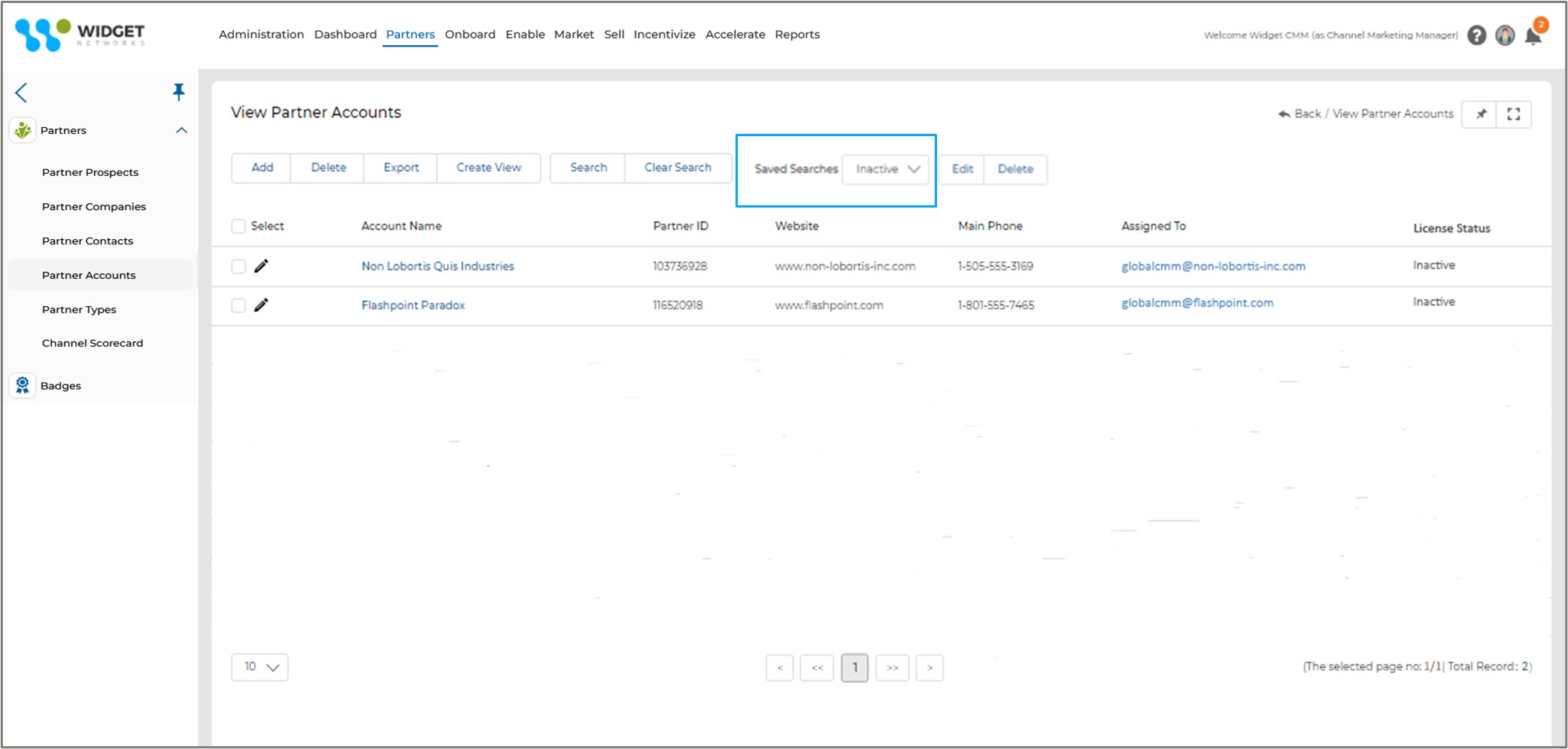
- Therefore, from the above example, we have eight (8) Unique Partner Accounts with License Status Active. Thus, the total number of Partner Accounts participating in the Licensing process for the Client would be eight (8).
Frequently Asked Questions
- What is meant by “Unique Partner Company” (UPA)?
UPA refers to a Unique Partner Account in ZINFI’s Partner Management area.
- What will happen if we activate a UPA, but no one has logged in?
We calculate license at a UPA level, so once a UPA has been Activated – then one license is taken, and it doesn’t matter if any user from subject UPA logs in or not.
- What happens when a list of pre-approved partner accounts and contacts are uploaded manually into the Portal via Excel or dynamically synchronized via 3rd party integrations, how will the licenses be assigned?
Unless a Partner Account has been “Activated” in ZINFI Partner Management area no licenses will be assigned. This approval can be done via Partner Management area in the ZINFI portal or the Activate Status or via synchronization process and automatically the license band would be updated.